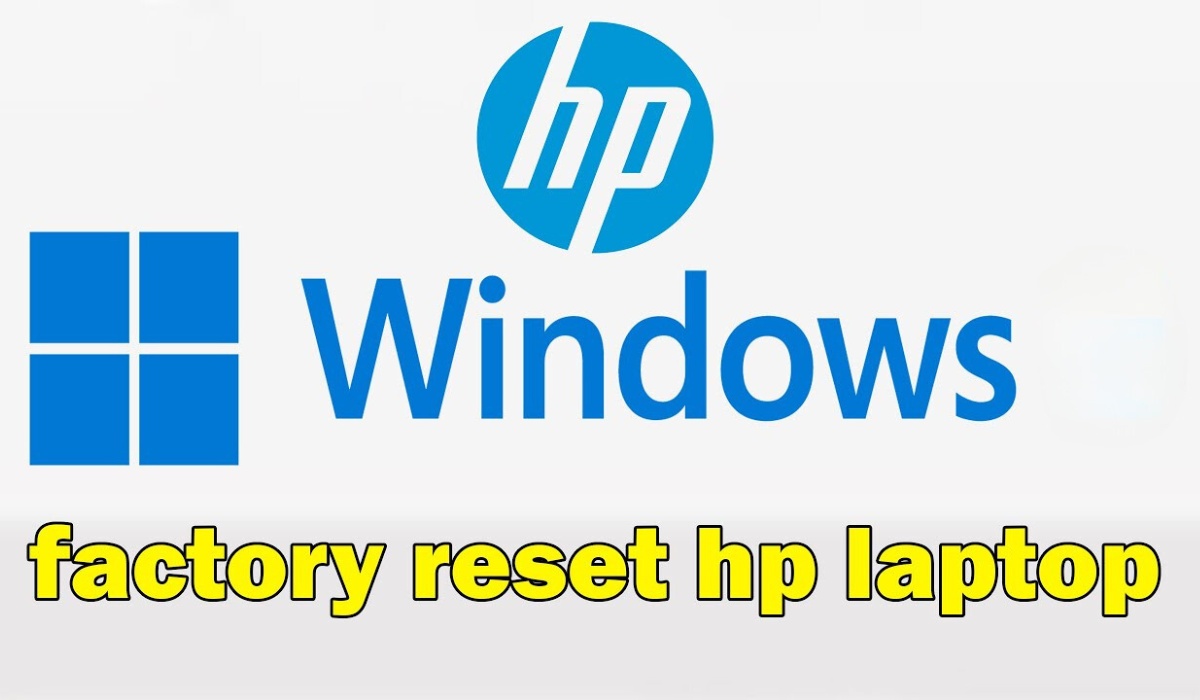
Performance problems arise on almost all computers eventually. Fortunately, you can fix them easily on your own without calling tech assistance. One option to get rid of spyware, speed up your computer, or prepare it for a new user is to factory reset your computer.
HP is a renowned laptop brand known for a diverse range of models, HP laptops are making them a popular choice for both professionals and everyday users. However, due to various factors, there are times when they also need to be restored to their original settings. How do I factory reset an HP laptop?
Comparing Windows 10 to earlier Microsoft OS versions, a factory reset is a little bit different. For those who might be doing a reset for the first time, it offers a simplified process and is much easier to accomplish. It may be a little trickier and necessitate system backups for other Windows versions.
This is a simple guide to help you reset your HP laptop and get it working again.
Table of Contents
Reset your HP laptop factory settings using Windows Settings
Step 1: Press Windows + I.
Step 2:Scroll down then choose Update & Security.
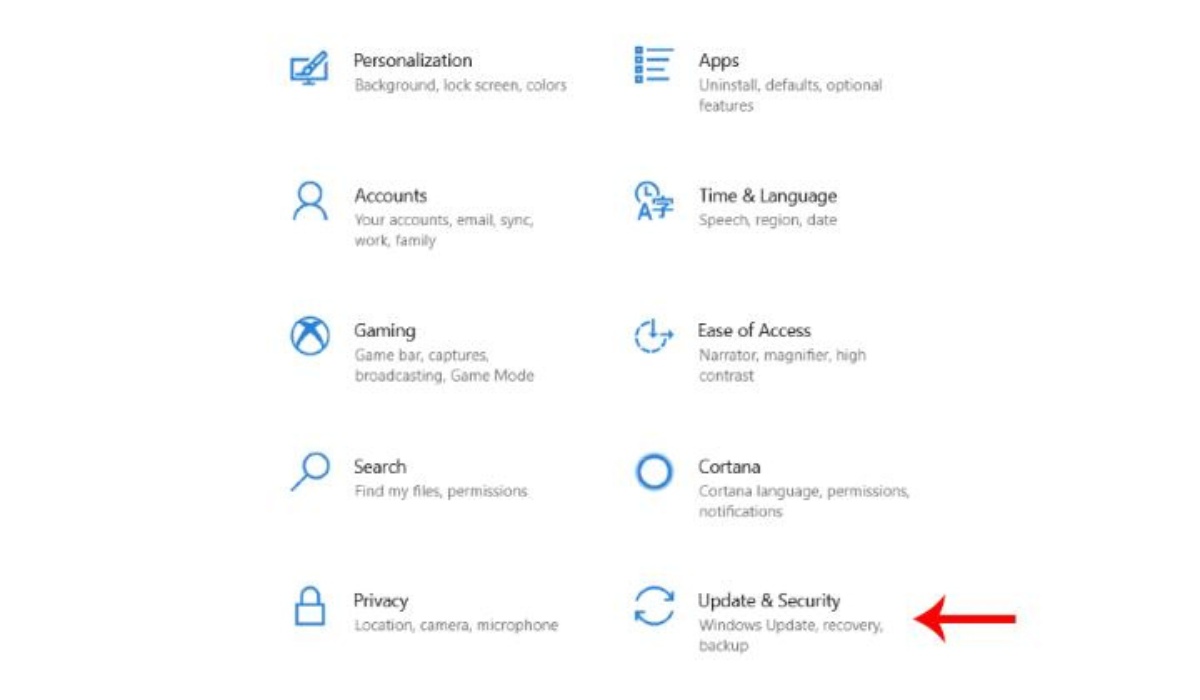
Step 3: Select Recovery from the left-hand control panel.
Step 4: Continue choose Reset this PC in the top right corner.
Step 5: Click on the Get Started button under Reset this PC.
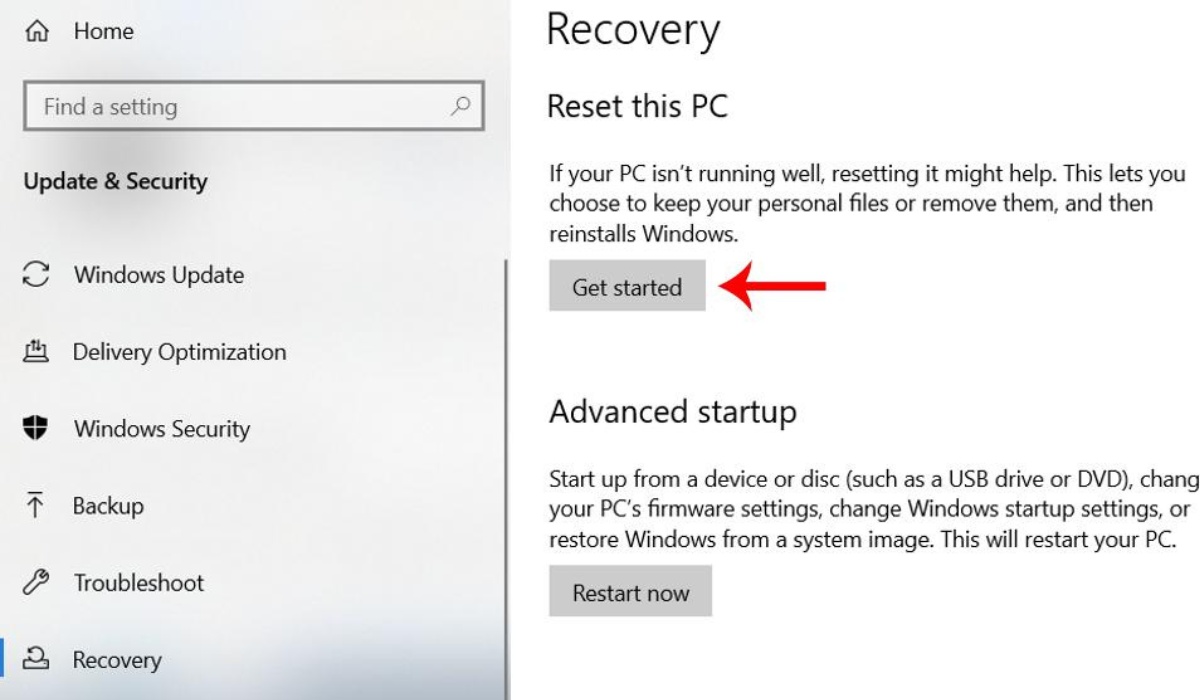
Step 6: Choose either Keep my files or Remove everything.
- Keep my files -> Next -> Reset if you wish to keep your personal files, apps, and customizations.
- If you wish to completely restore the system to its factory settings, it essentially means your HP laptop will be like new, with no files or programs you have downloaded remaining on your computer, select Remove everything -> the Remove files and clean the drive option will make the device like new, while the Just remove my files setting won’t perform a clean sweep of the hard drive -> click Reset.
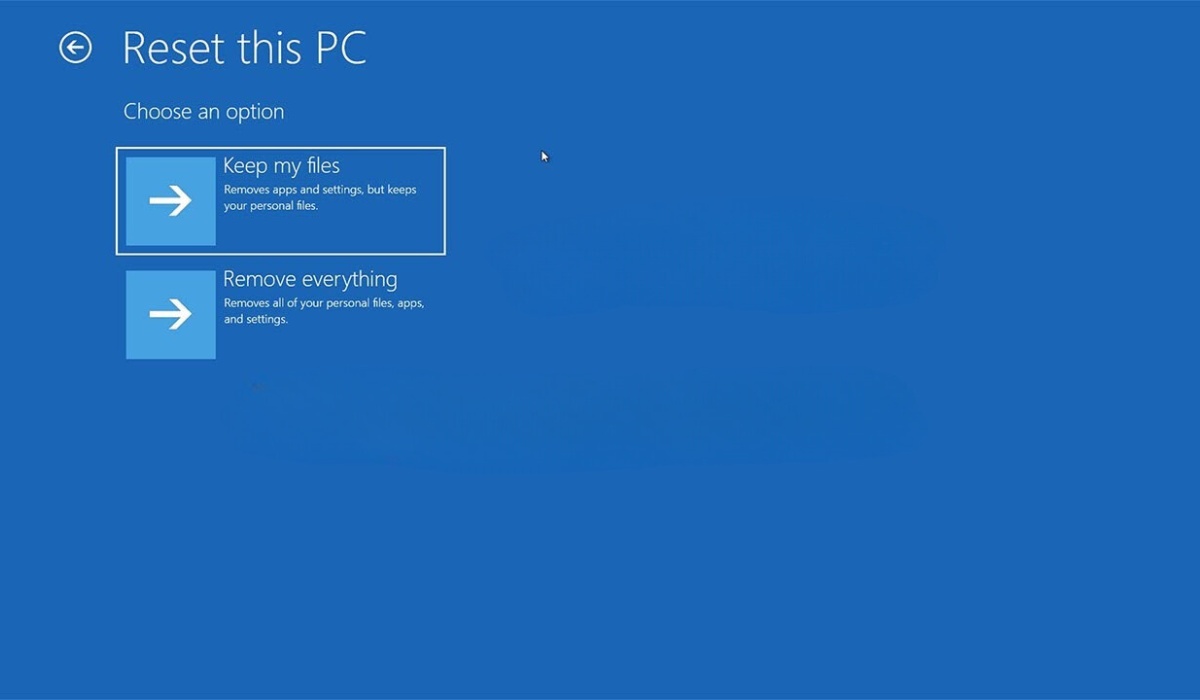
Your computer will then restart and reinstall the operating system. You have completed the factory reset of your HP notebook.
How to factory reset an HP laptop without a password
Ascertain that your HP laptop is turned off, that all external devices—such as printers and USB drives—are disconnected from your computer.
Step 1: Turn on your laptop and quickly press the F11 key until the Choose an option window.
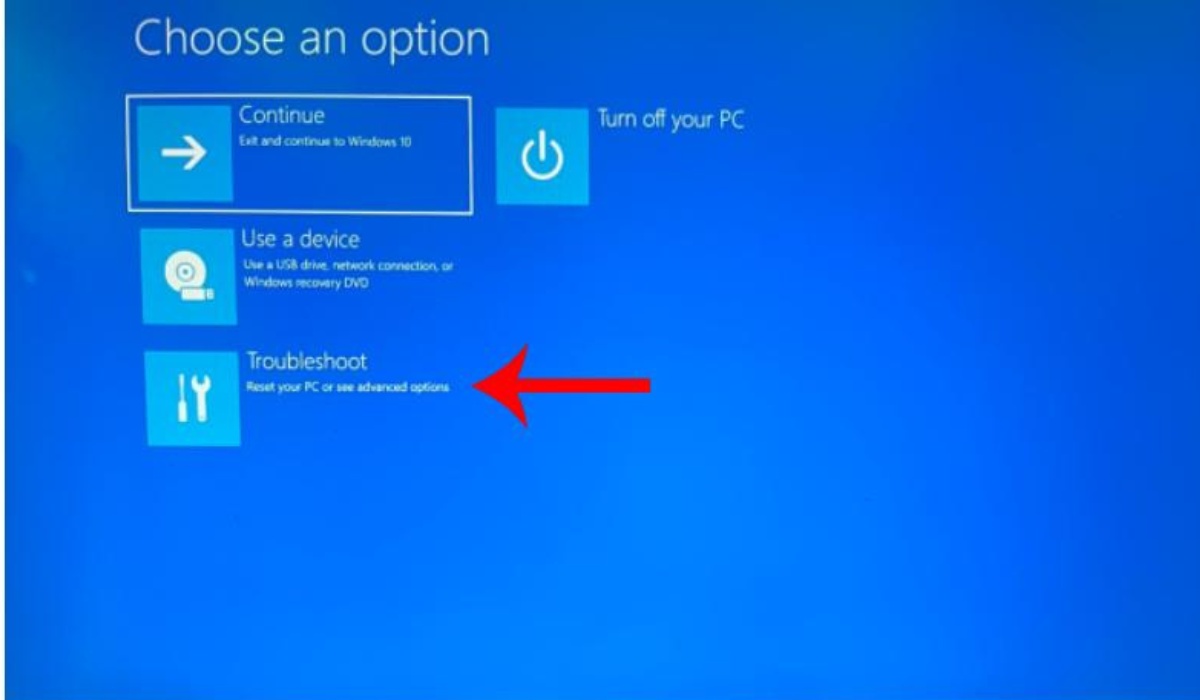
Step 2: Select Troubleshoot and then click Reset this PC.
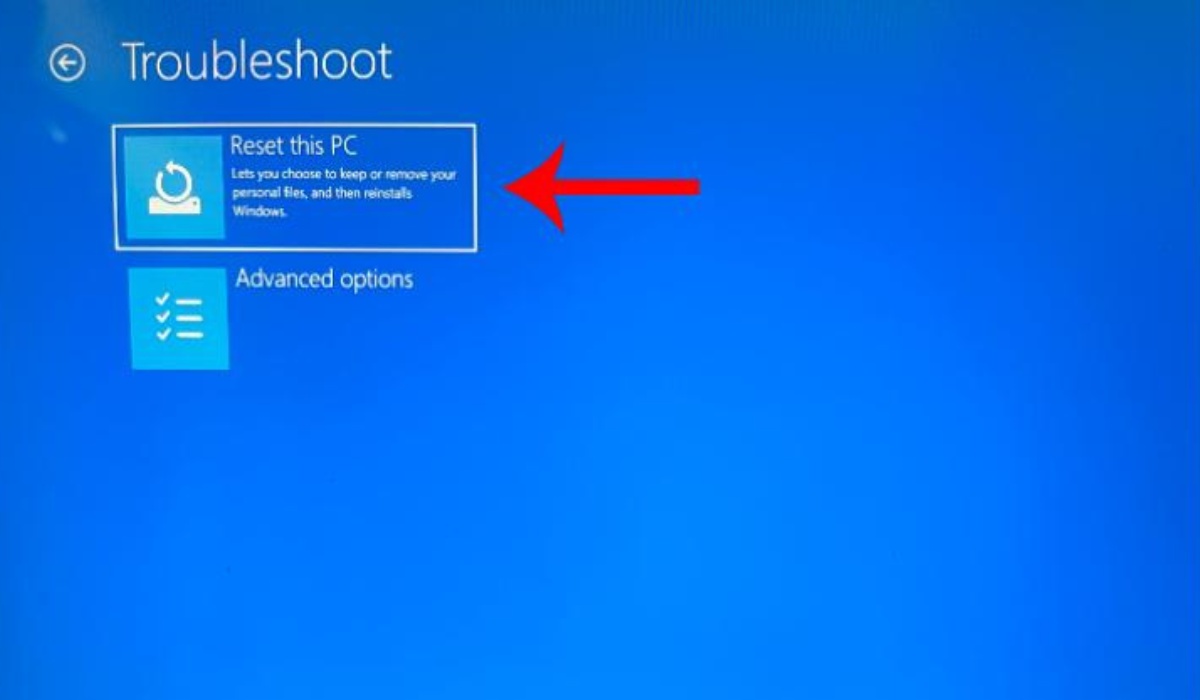
Step 3: Choose Keep my files or Remove everything.
Step 4: Then, follow the on-screen instructions to reset HP laptop to factory settings.
Bonus Tips: Most computers can be reset by briefly pushing and holding the Power button. If none of the above worked, you should look up your model online to see if there is another button you may push.
Summary, factory resetting an HP laptop is a simple procedure, albeit the precise steps could differ slightly depending on the type and operating system of the laptop. Accessing the system settings, selecting the reset option, and following the on-screen instructions are crucial steps, regardless of whether Windows 10 or an older version such as Windows 7 is being used. Before starting the factory reset, make sure you have a backup of any vital data because it removes all files and applications. To make sure the reset procedure goes smoothly and successfully, always refer to the instructions that are unique to your HP laptop model. Above is an article about how to factory reset an HP laptop, please always support us!
