Follow these instructions to clean the keyboard with compressed air if a key on your MacBook feels different when you press it or is unresponsive.
Whether you want to give your Mac or MacBook keyboard a thorough cleaning or just a superficial cleaning, this post will show you how to clean mac keyboard so that it remains sharp and responsive.
Table of Contents
Things not to do when cleaning your keyboard
- Avoid using anything abrasive such as aerosols and bleach cleansers.
- Avoid getting liquid or moisture within the holes.
- Avoid wiping too vigorously as this could harm the keyboard.
- Avoid spritzing cleaning onto the keyboard directly.
- Products that include hydrogen peroxide or bleach should not be used.
- You might need to get in touch with Apple for keyboard repair information if, even after cleaning your MacBook keyboard, you’re still having issues with specific keys.
7 Steps to Clean Mac Keyboard
- Step 1:
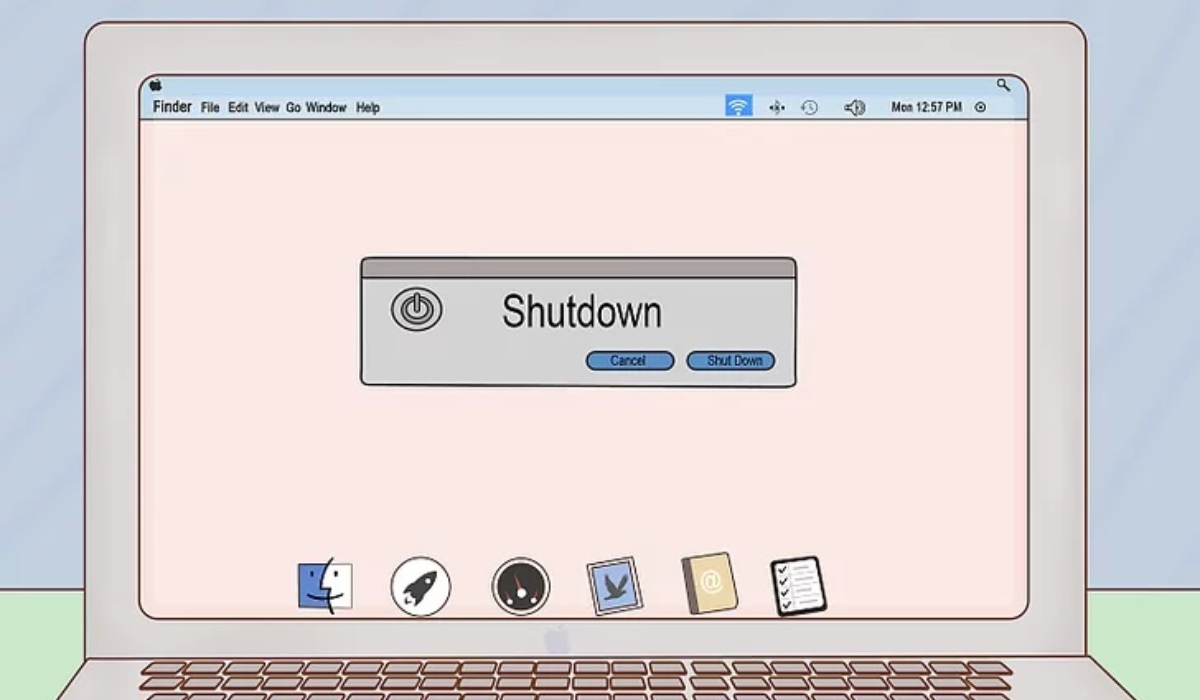
Turn off your laptop, this will lessen the possibility of damage happening when cleaning.
- Step 2:
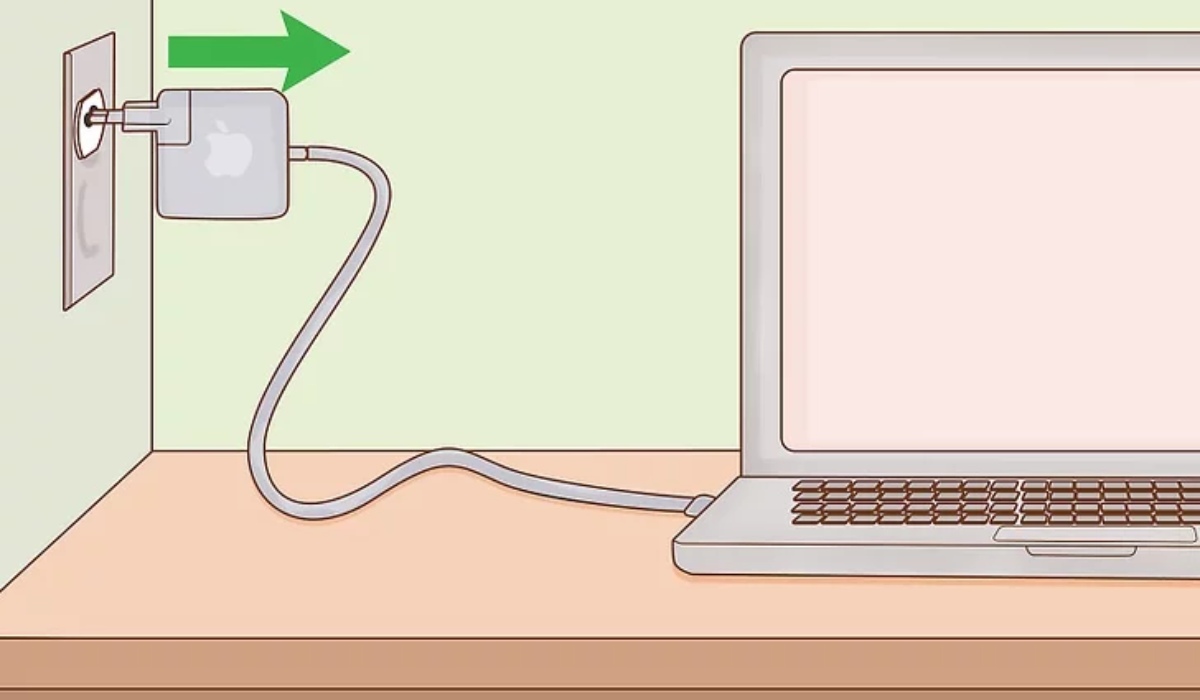
Unplug your keyboard from the power source. If the keyboard is part of your laptop, disconnect the laptop’s power source entirely.
- Step 3:
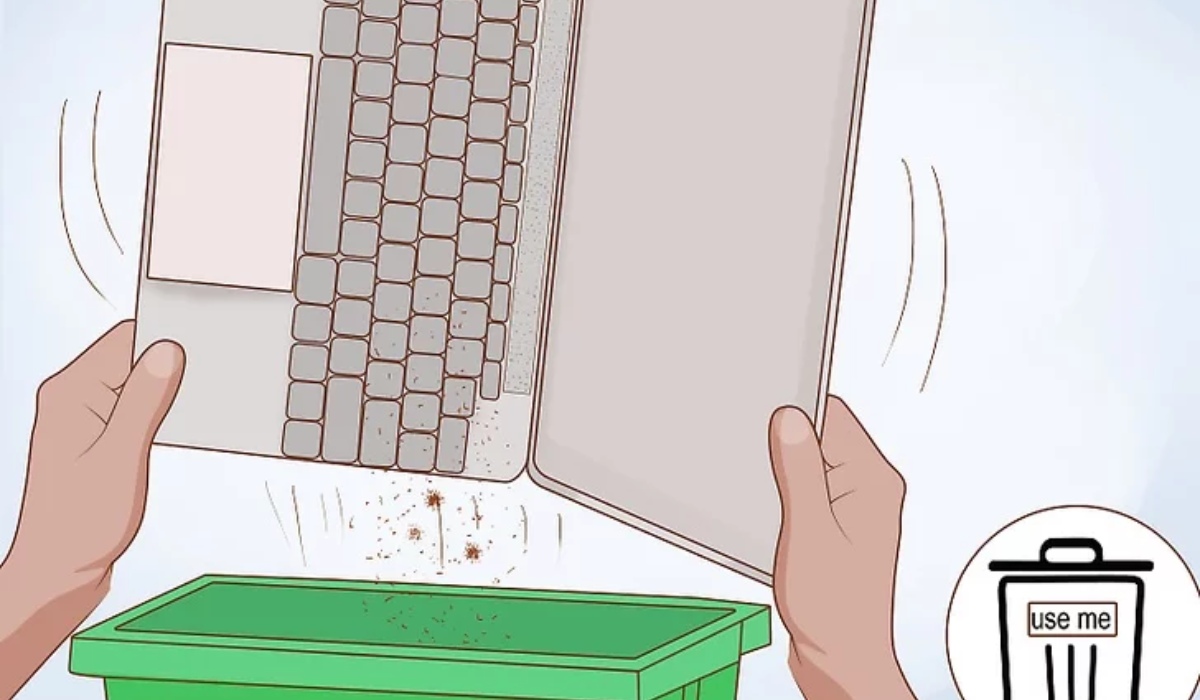
Toss extra filth and crumbles into the sink or garbage can. Invert the keyboard and gently shake from side to side to remove any dust or residual debris. To eliminate any stubborn stains, lightly glide your fingertips over the keys.
- Step 4:
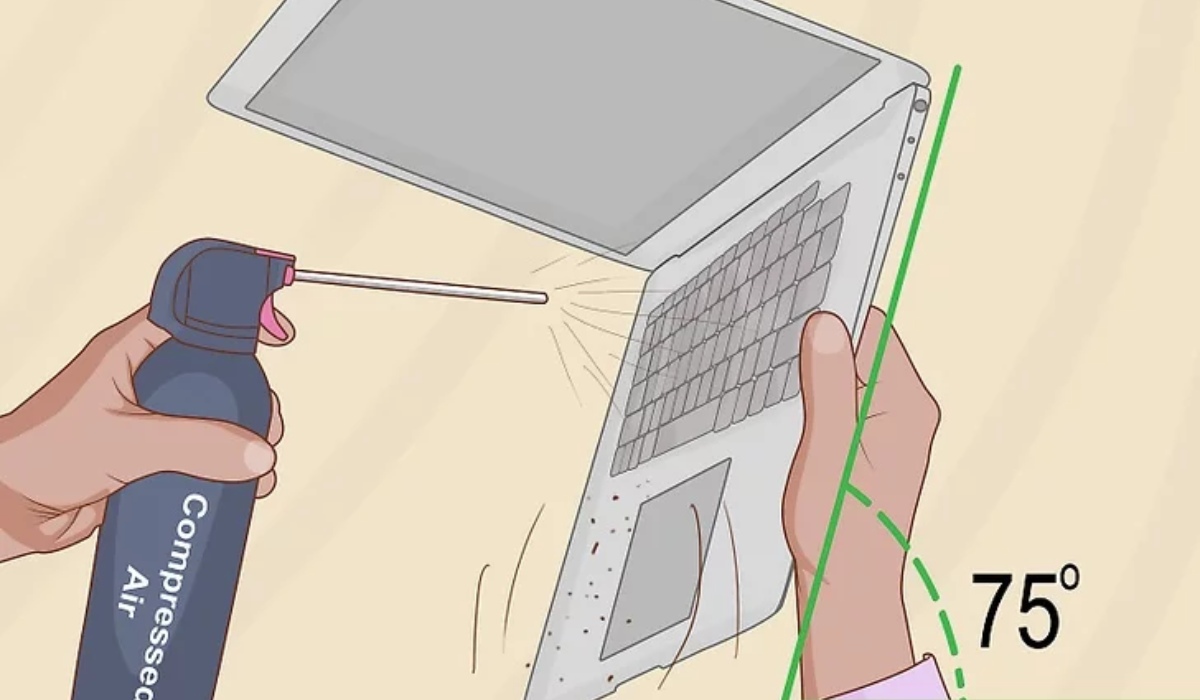
To begin cleaning the keyboard with compressed air, tilt it at an angle of approximately 75 degrees. Then, direct the compressed air across the keyboard surface from left to right. The nozzle of the air canister should be about half an inch away from the keys. Rotate your MacBook 90 degrees and spray the keyboard from left to right.
- Step 5:
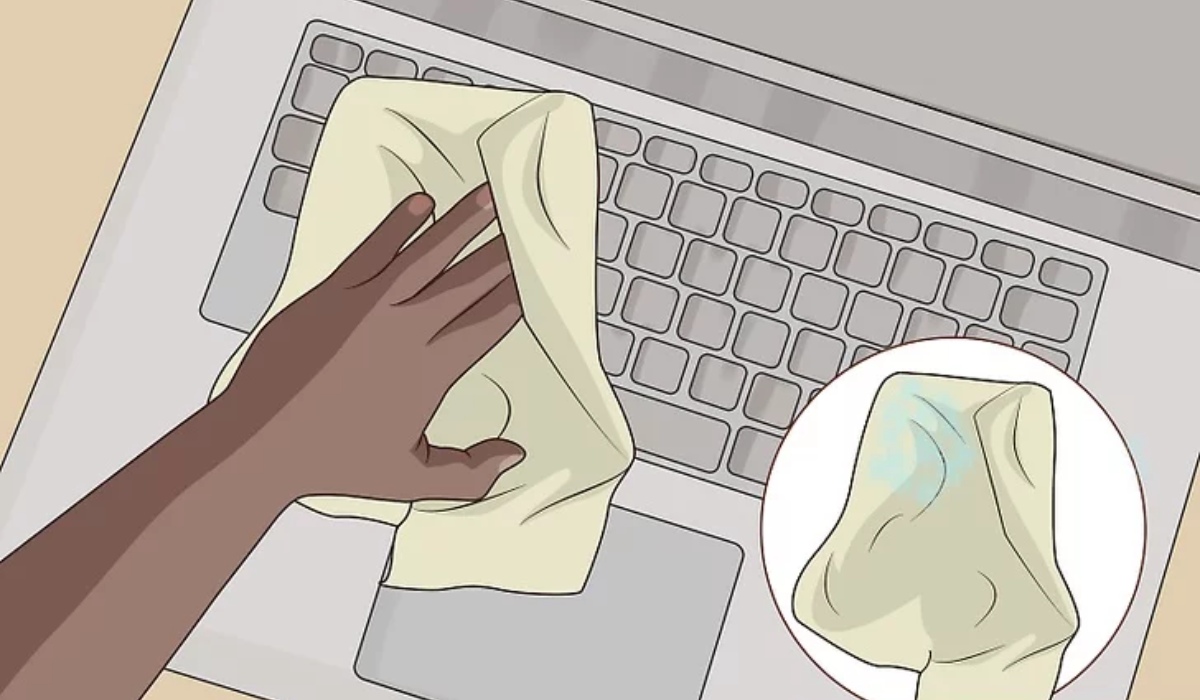
Wipe the keyboard’s surface with a moist, soft, lint-free cloth. Before touching your keyboard with the cloth, make sure it is soaked and then squeeze off any extra moisture. To get rid of dirt and dust, gently run the cloth over the keys’ surface. During this operation, take care that there isn’t any surplus moisture trapped in between the keys.
- Step 6:
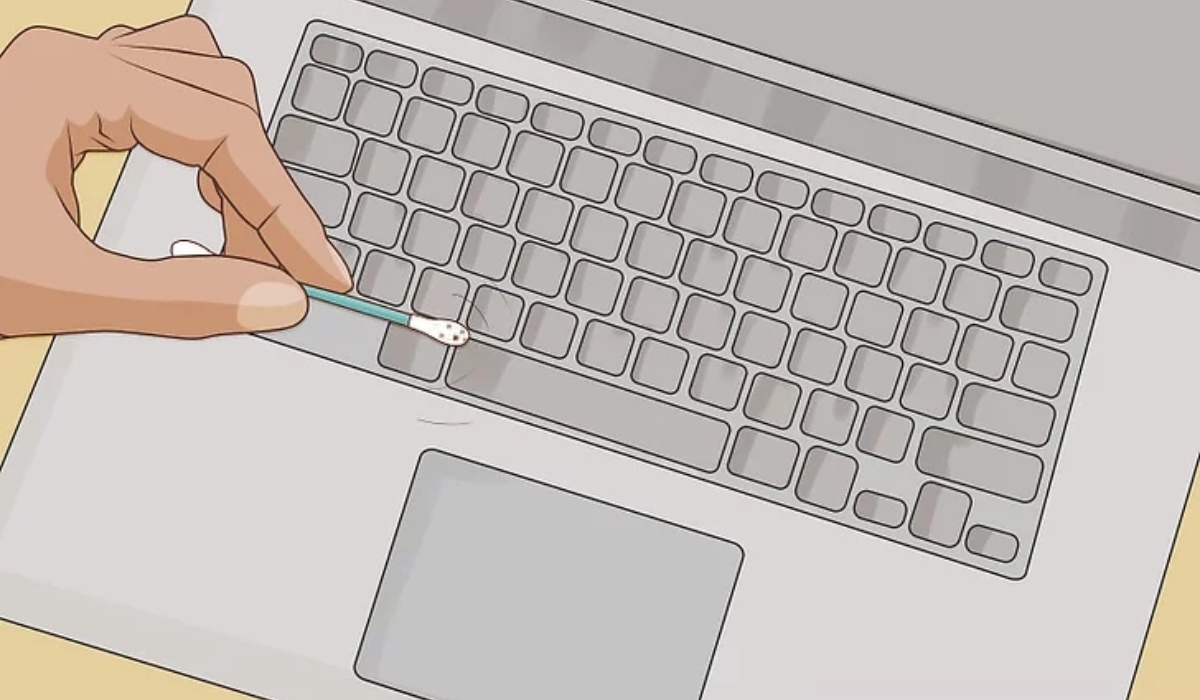
Use a moist lint-free cloth or a cotton swab to remove spots. To remove stains from your keyboard or keys, apply some pressure while cleaning. Apply a little bit of moisture to the cotton swab or cloth before using it on the stain. You can gently rub in a circular motion to remove the discoloration.
- Step7:
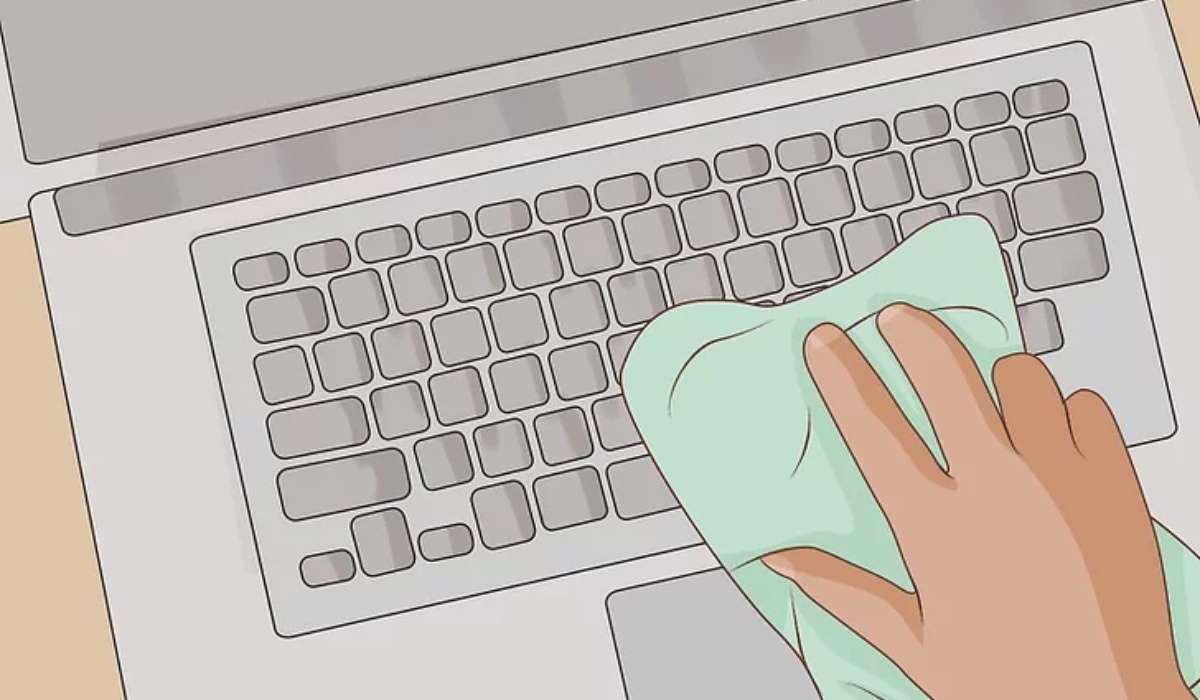
Using a soft, dry, clean, and lint-free cloth, dry the keyboard. For this stage, you might want to use a microfiber cloth. Run it over the keyboard to get rid of any dust or moisture that could have accumulated.
Extra instruments to tidy your keyboard
You might want to clean the keys on your keyboard in particular if there are one or more of them that have accumulated dirt. The keyboard can be cleaned using a soft, dry, lint-free cloth, but Apple recommends using a 70% isopropyl alcohol wipe, a 75% ethyl alcohol wipe, or a Clorox cleaning wipe on the hard, such as the keyboard and display, if you need something stronger. Just watch out that nothing you use contains hydrogen peroxide or bleach.
Are Clean Keyboards Required?
Although it hasn’t been confirmed, a computer that has a clean keyboard appears to operate more quickly, much like a freshly washed car.
Preventive cleaning time of a few minutes can significantly impact this vital component of your digital technology equipment’ functionality.
Conclusion
Keeping your Mac keyboard clean can help it last longer and provide you with the best possible user experience. Frequent cleaning extends the life of the keyboard and improves its performance. A cleaner, more responsive keyboard can be enjoyed by users by following a regular cleaning schedule and taking preventative steps, which will enhance their overall computer experience. Recall that the secret to a smoother and more pleasurable Mac experience is a well-maintained keyboard.
Read more: How To Clean Macbook Screen
