
Upgrading the RAM on your laptop is among the simplest and most obvious changes you can perform. You can run more apps, open more tabs in your browser, edit videos more smoothly, and play games more smoothly if you have more RAM. So how to put RAM in a laptop?
It won’t take much money or effort to upgrade the memory on your laptop. If you search for the model name of your laptop quickly, you should be able to determine if you can continue with this method.
Moreover, the most popular RAM upgrade, going from 4GB to 8GB, often costs $25 to $60, depending on whether you also need to add a few more gigabytes of RAM or replace your memory card. Changing out RAM should also only take five to ten minutes, depending on how many screws you need to take out of the chassis. Let’s see how to get better RAM on laptop.
Table of Contents
Importance of upgrading RAM and analyze the impact of RAM on laptop performance
A key component of improving laptop speed is RAM upgrades, which can have a big impact on many different areas of system functionality. The following are some salient features emphasizing the significance of RAM upgrades and examining how they affect laptop performance:
Better Ability to Multitask: Increasing RAM enables the laptop to manage several tasks at once. The system can transition between apps more quickly and smoothly with more RAM, which lowers lag and boosts responsiveness in general.
Improved Performance and Speed: Faster data access and retrieval are made possible by more RAM, which accelerates overall performance. Applications launch faster, and the operating system runs with less delay.
Efficient Operation of Resource-Dependent Applications: For resource-intensive apps like graphic design tools, video editing software, and virtual machines, RAM is essential. RAM upgrades guarantee that these programs operate without stuttering the machine.
Improved Gaming Context: Many times, playing games requires a large quantity of system resources. Increasing RAM can greatly improve gaming performance by giving the system the memory it needs for smooth gameplay and graphics rendering.
Future-Proofing: Adding more RAM to a laptop is an affordable approach to prolong its life. The evolution of software and applications often results in increased resource demands on the system. A laptop that has enough RAM will be able to handle updates and new requirements in the future.
Avoiding Bottlenecks in the System: When there is insufficient RAM, the CPU becomes stuck waiting for data to be fetched from slower storage devices. RAM upgrades contribute to the removal of these bottlenecks and the creation of a more balanced and effective system.
Check laptop upgrade capabilities
On any particular computer, inadequate memory frequently leads to bottlenecks, which can result in unstable systems in addition to poor performance. More memory will probably make your system function more smoothly if you’re a power user who multitasks between multiple demanding programs or has more than 30 tabs open in your browser at once.
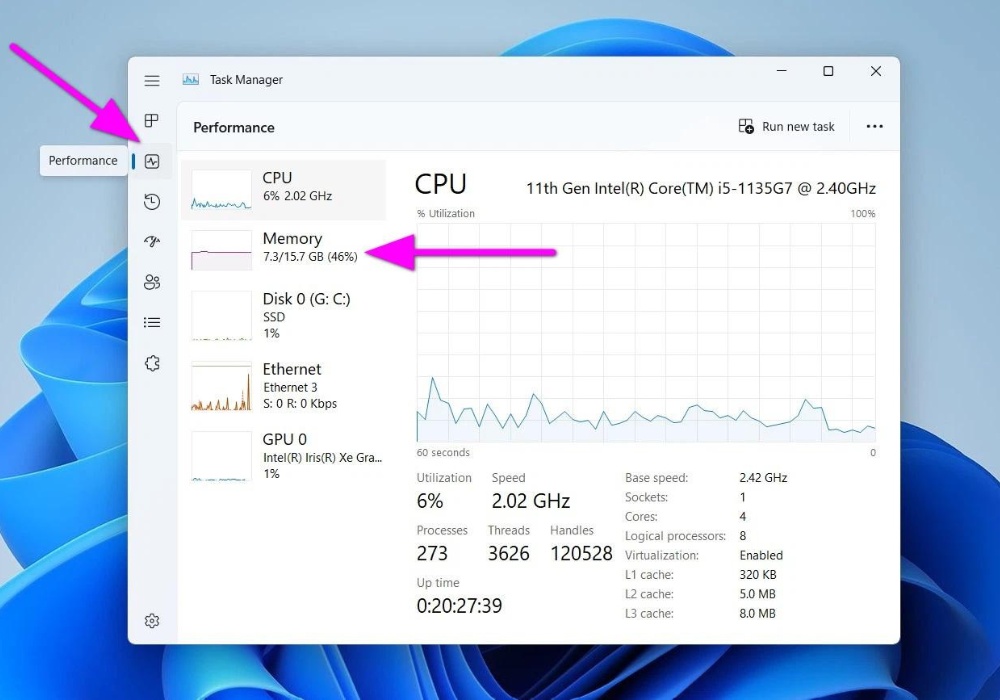
Windows Task Manager allows you to view your laptop’s memory use. To access Task Manager, just perform right-click on the taskbar. Next, check the performance tab of Task Manager to see what percentage of the available memory is being used. It will also show you how many physical memory slots are occupied and, consequently, how many are free to take up additional memory.
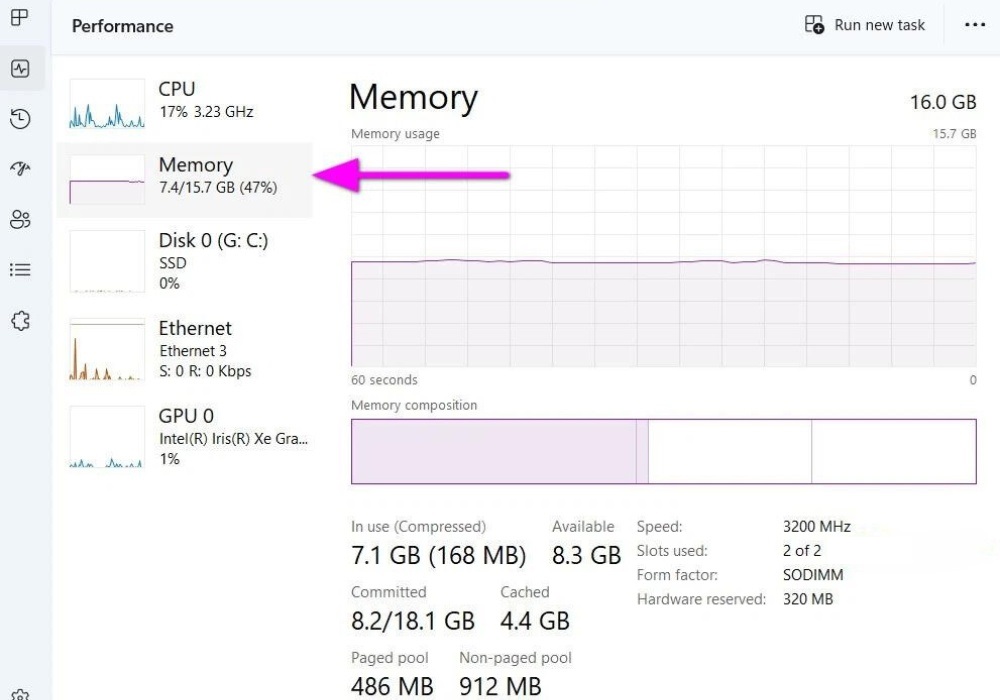
By selecting the Memory tab from the Task Manager window’s menu and selecting the “Open Resource Monitor” option at the bottom, you may get even more information. Note: Screenshots from Windows 10 are shown below; the screens will appear somewhat different on Windows 7. You know you need extra if your physical memory is at or over the required quantity.
Check if you can get an upgrade: Sadly, you cannot upgrade the RAM in many laptops because of sealed bottoms or memory that is soldered onto the motherboard. (It’s also possible that the system recognizes a maximum amount of RAM.) Test the Crucial Memory Advisor tool to see whether you can update your RAM. Your laptop’s maximum memory and number of slots should be displayed on the screen that appears after you enter the brand and model of your device.
You may get RAM modules for your laptop from Crucial as well. But, comparable DIMMs are also available from other manufacturers. Keep in mind the type and speed of RAM you require, which is typically DDR3, DDR4, or DDR5 with a specific speed indicated next to it (for example, “DDR3 PC3-12800”).
Identify the appropriate RAM type
See the paperwork or user manual that came with your laptop. It frequently includes details regarding the maximum capacity, supported RAM type, and number of RAM slots that are available.
Use programs like Speccy or CPU-Z on Windows. They offer comprehensive details on your system, including the RAM kind that is in use right now.
Go to the manufacturer’s official website for your laptop. Seek out the support area or technical specs. You ought to locate details regarding the RAM type that is compatible with your particular laptop model.
How to put RAM in a laptop
Your instructions provide a simple how-to for updating a laptop’s RAM. It’s crucial to incorporate electrical safety precautions into every stage of the procedure, though. An enlarged version that takes safety precautions is provided here:
- Step 1:
Turn off the power and unplug your laptop from the electrical outlet.
- Step 2: Remove the machine casing

Remove the necessary screws, then gently open the bottom casing of the laptop.
Note: Place the screws on a cloth to prevent them from rolling and getting lost
- Step 3: Locate the RAM

Identify the location of the RAM on the motherboard.
- Step 4: Remove the old RAM from your laptop.

Gently press the clips down and release them. The RAM will tilt up at an angle, and then you can lift it out of the slot
Note: You can skip this step if the RAM slot is empty.
- Step 5: Put in your new RAM.

On the RAM module, there’s a groove in the middle. That groove fits into a ridge on the motherboard’s mount. Be sure to align the notch in the middle with the notch on the slot. Hold the RAM on both sides and insert it into the slot at an angle. If it doesn’t align straight, you may need to flip the RAM stick.
- Step 6: Close the cover and restart the laptop.
Verify again that the RAM is firmly installed.
Carefully close the laptop cover.
Replug the laptop’s power supply in.
Turn the laptop on, then see if the new RAM is detected.
You ought to be able to effectively upgrade your laptop’s RAM with these steps. Always remember to take safety precautions, and if you run into resistance or problems, make sure the RAM is oriented correctly and aligned with the slot. If you’re not sure, review the handbook for your laptop or get help from a specialist.
