Dark Mode has become a crucial component in digital interfaces, providing consumers with a more visually appealing and immersive experience. Dark Mode is important for more than just aesthetics; it also addresses eye strain concerns and promotes improved visibility, especially in low-light conditions. Let’s take a brief look at how to turn on dark mode on windows 10 below!
Table of Contents
How to dark mode in Windows 10
1. Select Settings from the Start menu. Additionally, you can open the Settings window by simultaneously pressing the Windows + ‘i’ key combination.

2. Select Personalization.
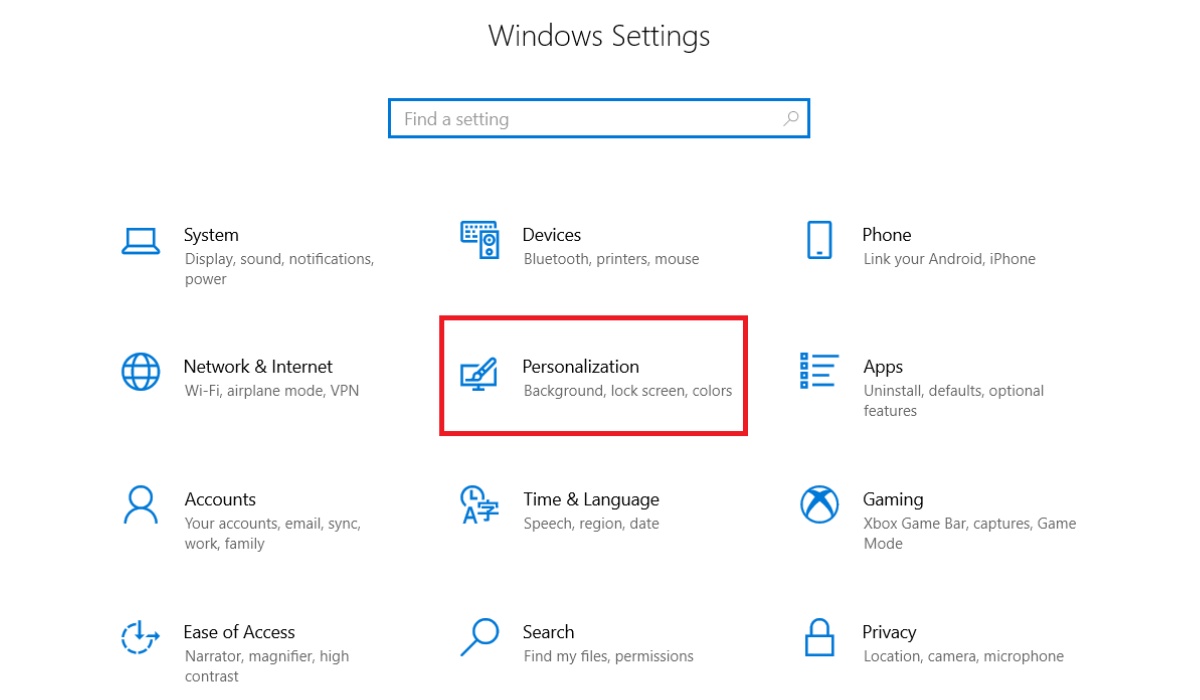
3. Go to the Color tab.
4. Scroll down and click the Dark button under ‘Choose your default app mode’.
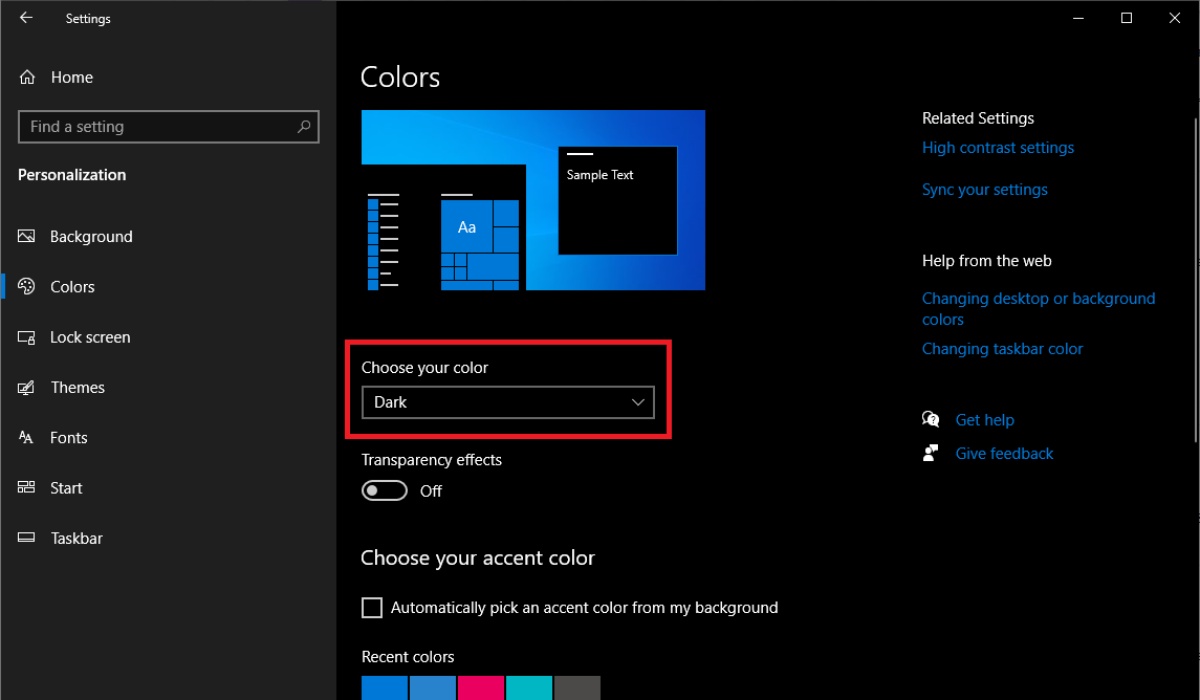
How to turn off dark mode on Windows 10
1. Click on the Start Menu, choose Settings, or press the Windows key + ‘i’ simultaneously on the keyboard.
2. In the Settings window, select Personalization.
3. Choose the Colors section.
4. Scroll down to the ‘Choose your default app mode’ option, select Light. Your computer screen will now switch from dark to light mode.
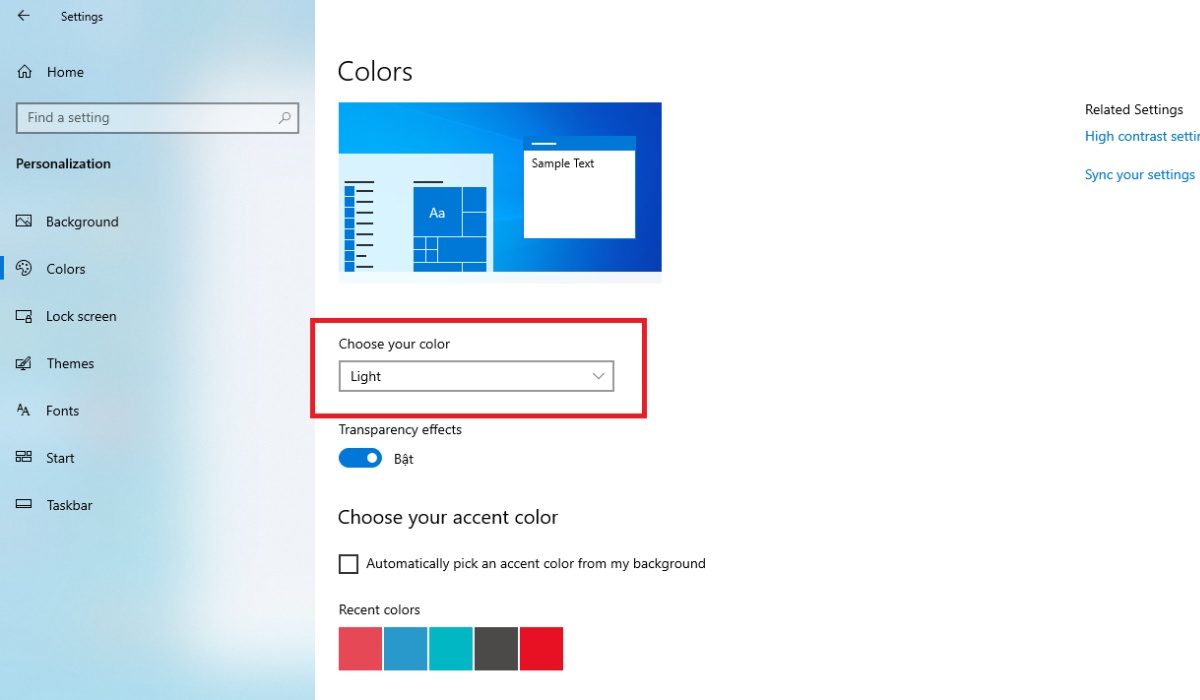
Choose your Accent color
1. After selecting your preferred color theme, customize accent colors for icons, tiles, and other elements.
2. Opt for automatic accent color selection from the current background by choosing ‘Automatically pick an accent color from my background.’ If your preferred color is not available, click on ‘Custom Color’ to create a new one using the color picker or RGB, HSV, or hex values.
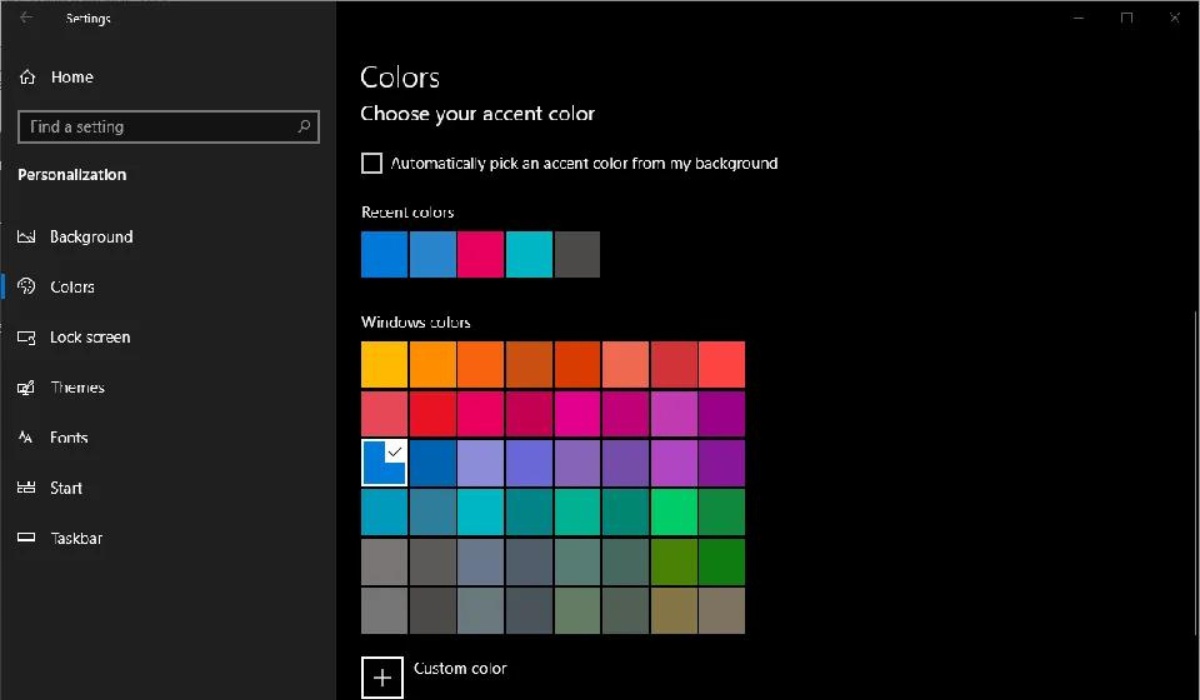
3. Decide where the accent color will appear among options such as the Start menu, taskbar, Action Center, and/or window borders and title bars.
FAQs
1. Does Night Mode work with Windows 10?
After selecting the Start Menu, select Settings (gear icon) on the left. Select System by clicking. Choose Display. Turn on the Night light switch by selecting it under Color on the Settings window’s right side.
2. Is a PC in sleep mode okay?
The U.S. Department of Energy advises that if you won’t be using your computer for more than twenty minutes, you should put it in sleep mode. If you won’t be using your computer for more than two hours, it’s also advised that you shut it down.
Conclusion
The use of Dark Mode in Windows 10 extends beyond aesthetics, as it plays an important role in increasing user comfort and lowering eye strain. Dark Mode extends viewing comfort by providing a visually relaxing atmosphere with reduced brightness and blue light exposure, especially at night or in low-light circumstances. The focus on user well-being via features such as Dark Mode indicates a good trend in digital interface design, highlighting the necessity of designing user-friendly experiences that enhance both visual comfort and overall health.
