
We advise users to update to the most recent version of Chrome OS when they complain that their Chromebook is operating slowly. It’s critical to keep up to date because Google frequently releases updates with new features and performance improvements. It’s also crucial to keep your Chromebook updated to the most recent version if you use Linux on it.
For comprehensive information on updating your Chromebook, please refer to our tutorial about how to update Chromebook in this post.
Table of Contents
How to update Chromebook
Steps to manually update Chrome on a Chromebook
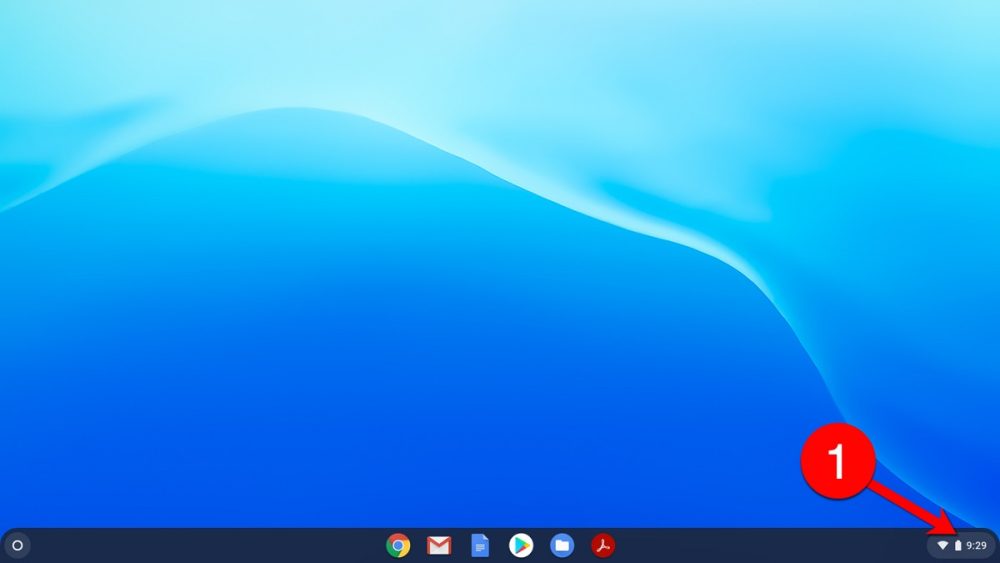
- Accessing Chrome settings
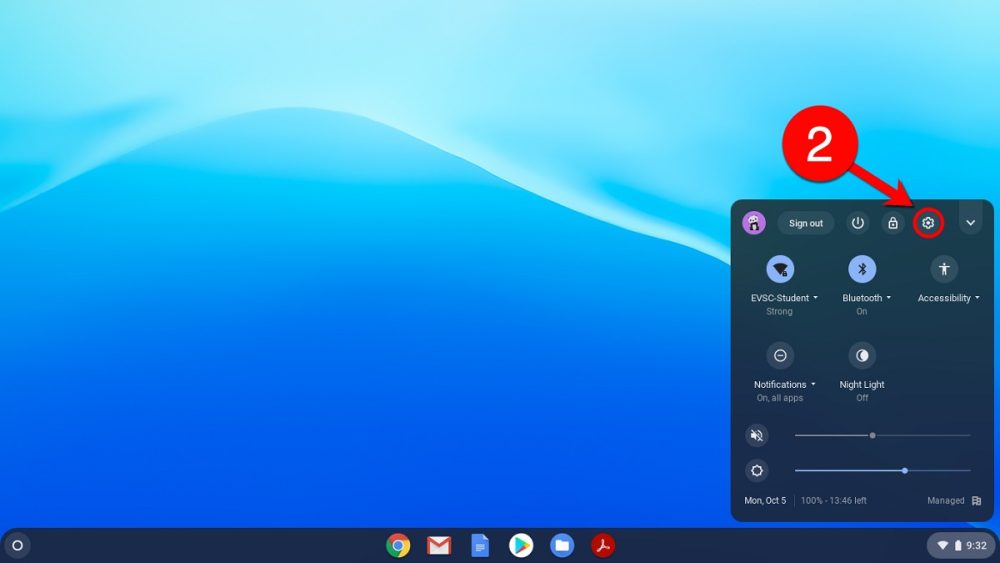
On your Chromebook, open the Chrome browser. To access the menu, click the three vertical dots in the upper-right corner. In the menu, choose “Settings.”
- Selecting “About Chrome OS”
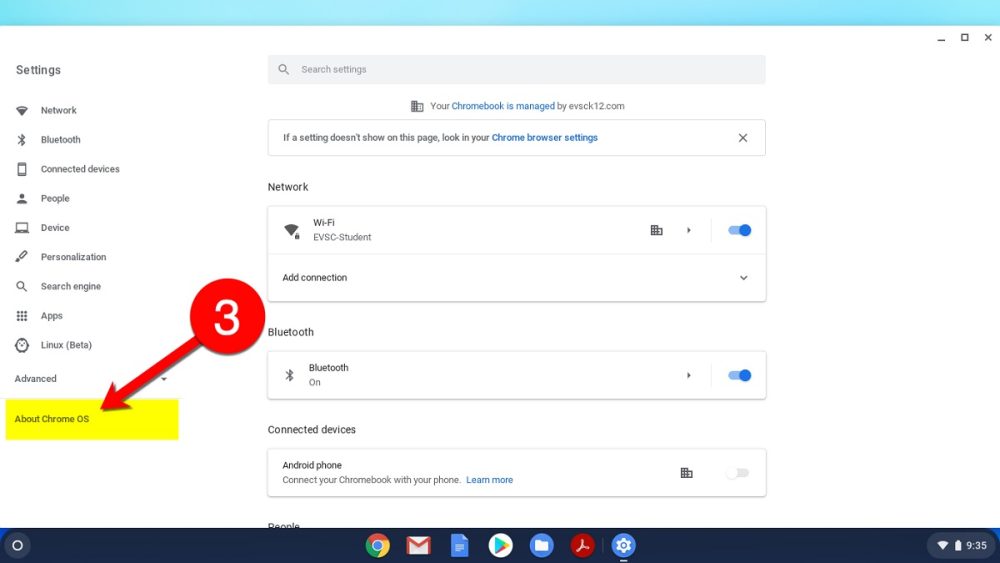
Locate “About Chrome OS” or a comparable option in the Settings menu and click on it. This will direct you to the page where you can verify and update the operating system on your Chromebook.
- Clicking on “Check for Updates”
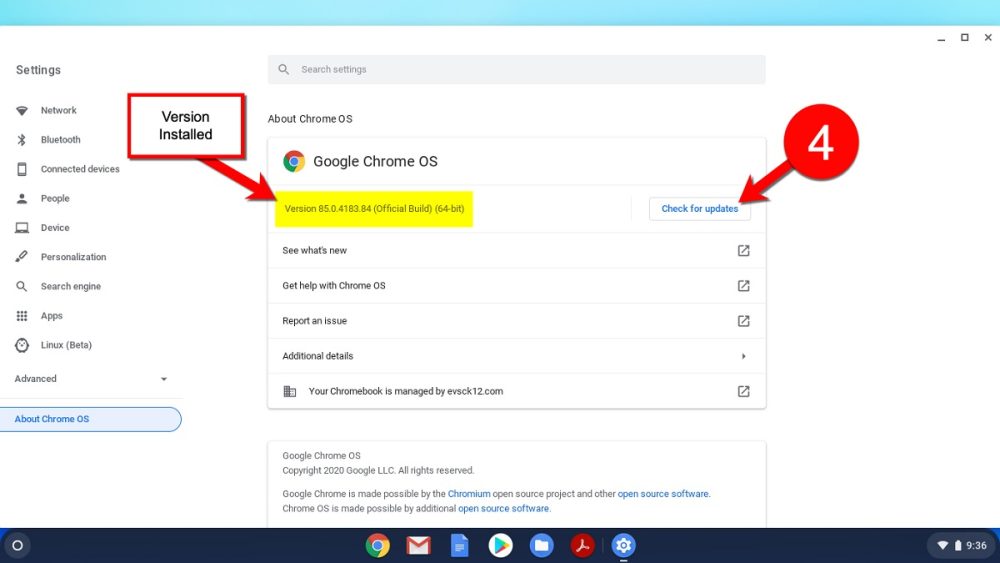
The “Check for Updates” button may be found in the “About Chrome OS” section. To begin the process of looking for available updates, click this button.
- Installing available updates
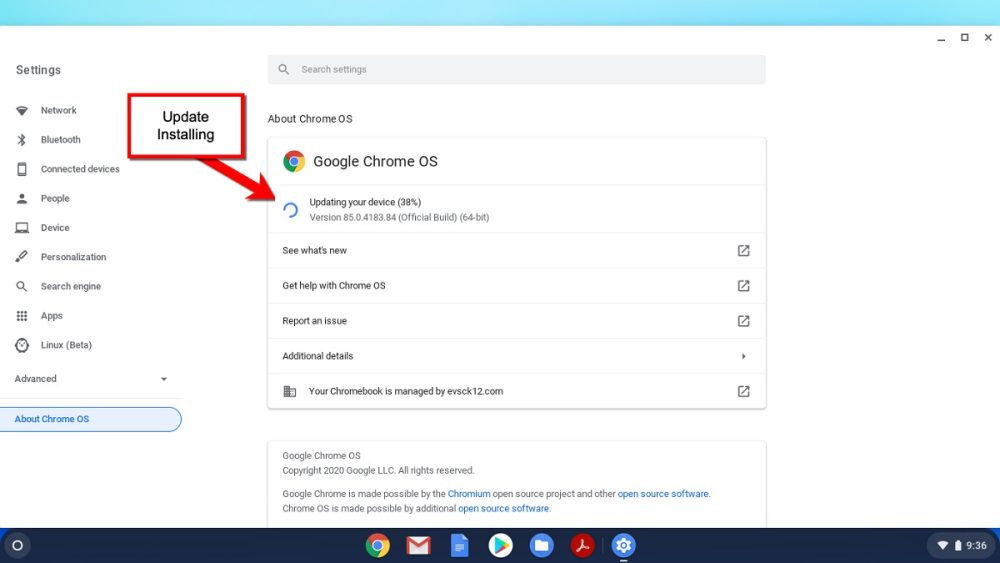
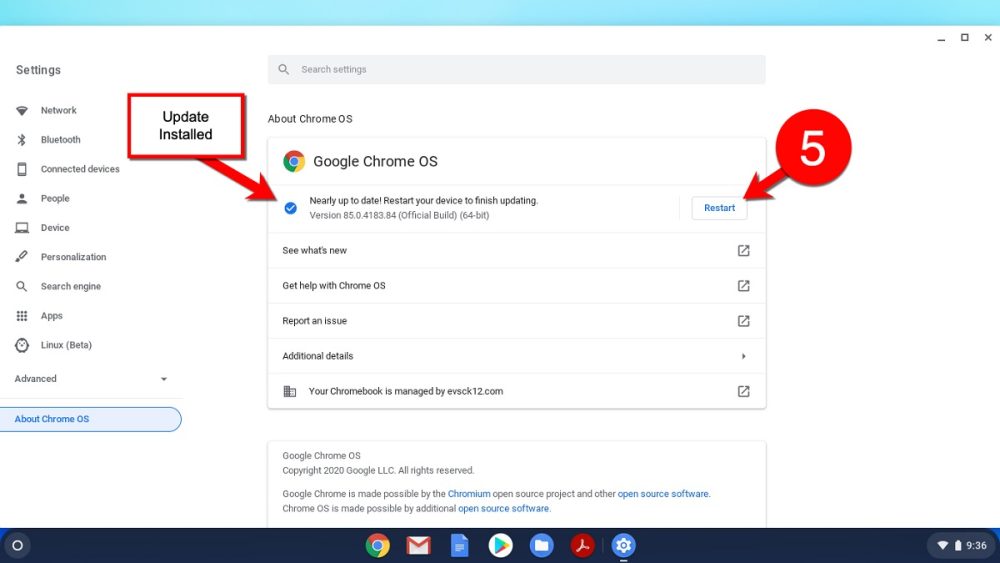
Your Chromebook will notify you if there are any updates available. Start the update procedure by following the on-screen instructions. The updates will be immediately downloaded and installed on the Chromebook.
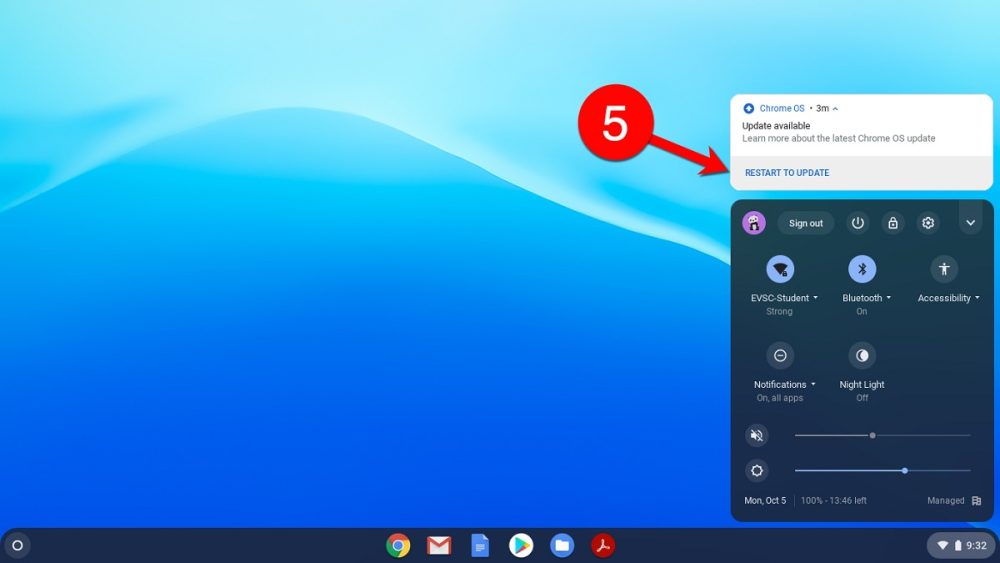
In order to take advantage of security improvements, bug fixes, and new features, make sure your Chromebook is running the most recent version of the Chrome browser by manually checking for updates using the Chrome OS settings.
Tips for a Smooth Update Process
- Turn on Automatic Updates
To ensure that your Chromebook receives timely updates without requiring user action, make sure that automatic updates for Chrome are enabled.
- Plan Frequent Exams:
Check for Chrome updates on a regular basis, particularly if you have disabled automatic updates. By doing this, you can be confident that your browser is up to date. A seamless Chrome updating procedure requires a steady internet connection.
- Backup Your Data:
To avoid losing crucial information in the event of unanticipated problems, think about backing up your bookmarks and other data before installing any significant Chrome updates. Before installing a significant Chrome update, make sure your Chromebook satisfies the system requirements for the new version to prevent compatibility problems.
For a safe and comfortable browsing experience, you must regularly update Chrome on your Chromebook. By using these pointers, you may efficiently handle the Chrome update procedure.
Factory reset your Chromebook
- Sign out of your Chromebook:
Ensure that you are signed out of any active sessions on your Chromebook.
- Press and hold Ctrl + Alt + Shift + r:
Simultaneously press and hold down the Ctrl, Alt, Shift, and ‘r’ keys.
- Select Restart:
A dialog box will appear. Choose the “Restart” option.
- In the box that appears, choose Powerwash and then Continue:
You’ll see a box with options. Select “Powerwash” and then click “Continue.”
- Follow the on-screen steps and sign in with your Google Account:
A series of on-screen instructions will guide you through the Powerwash process. Sign in using your Google Account credentials when prompted.
- Once you’ve reset your Chromebook:
After the Powerwash is complete, follow the onscreen instructions that appear to set up your Chromebook.
- Follow the on-screen instructions to set up your Chromebook:
You will be prompted to configure language, keyboard preferences, and connect to a Wi-Fi network. Follow the on-screen instructions to complete the setup process.
Benefits and significance of updating Chrome on a Chromebook
We ought to discuss why you would want to keep Chrome updated before we get started. Despite having numerous benefits, today we will only discuss some prominent ones among them. Anytime Chrome displays the word “Update” in the upper right corner of the browser, you should think about updating in order to get the best possible experience.
Maintaining the security of your machine requires regular upgrades. They frequently come with vulnerability patches, shielding your device from possible online dangers. Updates could feature performance optimizations that make your device and apps faster and more efficient.
By keeping up to date, one can avoid problems arising from antiquated technology and assure compatibility with the newest software and apps. Updates give customers improved tools and capabilities by introducing new features and functionalities, making overall web browsing faster and smoother
Although Chrome is very secure and many of the problems that users faced ten years ago are no longer as common, how to update Chrome on a Chromebook?
As was already mentioned, the browser comes with the most recent features that Google publishes, like Chrome Journeys, Reading List, New Tab Page shopping modules, and more!
Conclusion
The answers to the questions on how to update Chrome on a Chromebook are provided above. It’s important to keep the Chrome browser on your Chromebook updated for a number of reasons. Updates on a regular basis improve security by fixing bugs and shielding against new threats. They enhance a dependable and steady surfing experience by means of bug patches and performance enhancements.
Maintaining currentity guarantees adherence to the most recent web standards, facilitating easy access to contemporary websites and apps. Updates also improve the user experience by adding new features and functionalities. Even while it’s nice to have automatic updates enabled, updating Chrome manually can be done easily through the settings, which emphasizes how important it is to be proactive for a safe and happy surfing experience. Have a nice day!
Read more: What Is A Chromebook?
