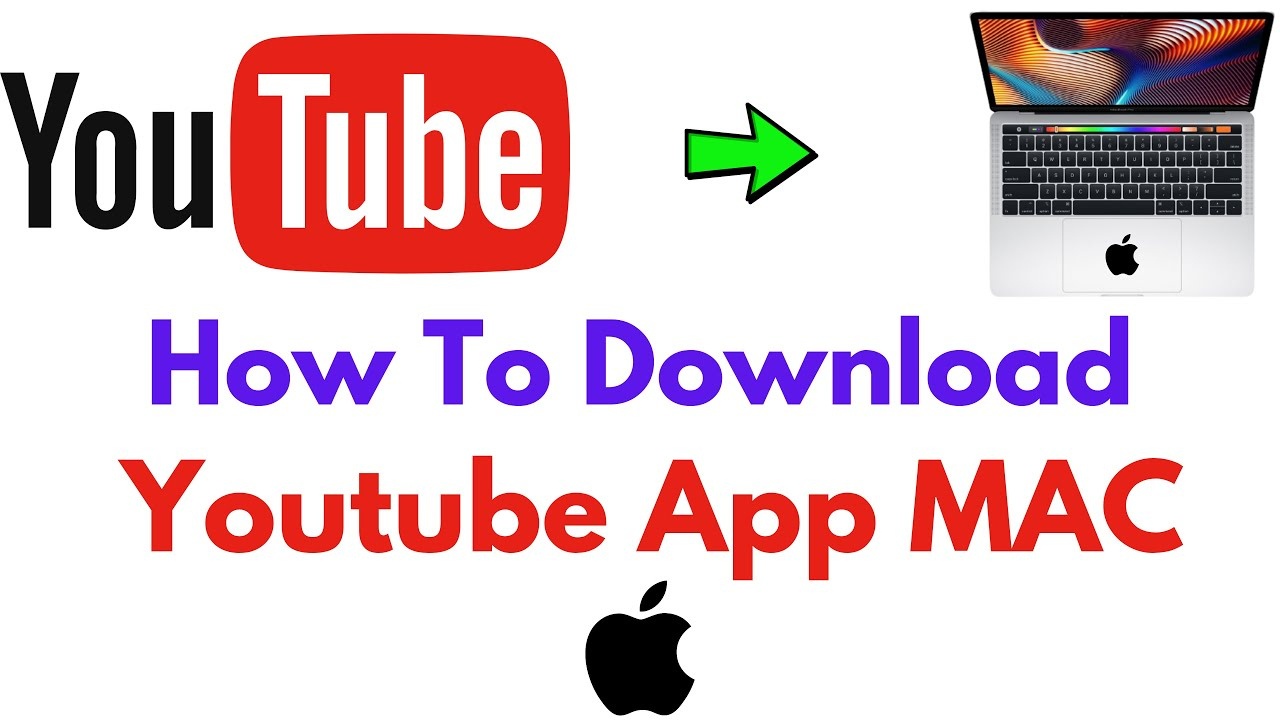
Beneath each YouTube video, there is a download button that allows you to save the video to your Mac for future viewing. However, this downloaded file is fixed to your Mac and cannot be transferred to another device. Additionally, the file may be lost if the owner removes it or restricts access. So how to download YouTube videos on Macbook?
Regular YouTube users are limited to downloading a few videos in low quality, with the same restrictions applying. Premium subscribers, on the other hand, have the capability to save any video. This guide aims to instruct you on downloading a YouTube video to your Mac, enabling you to edit, share, and extract audio and subtitles, among other functionalities.
Table of Contents
1. Utilize online download support pages
Using online download support pages is the quickest way to download videos from YouTube on MacOS without the need to install any additional tools. However, you may find it inconvenient due to encountering numerous ads on these online websites.
Some of the most popular video download support websites include: y2mate.com, x2convert.com, savefrom.net, …
The operations on these websites are quite similar. You just need to paste the YouTube link of the video you want to download and press Start to initiate the download.
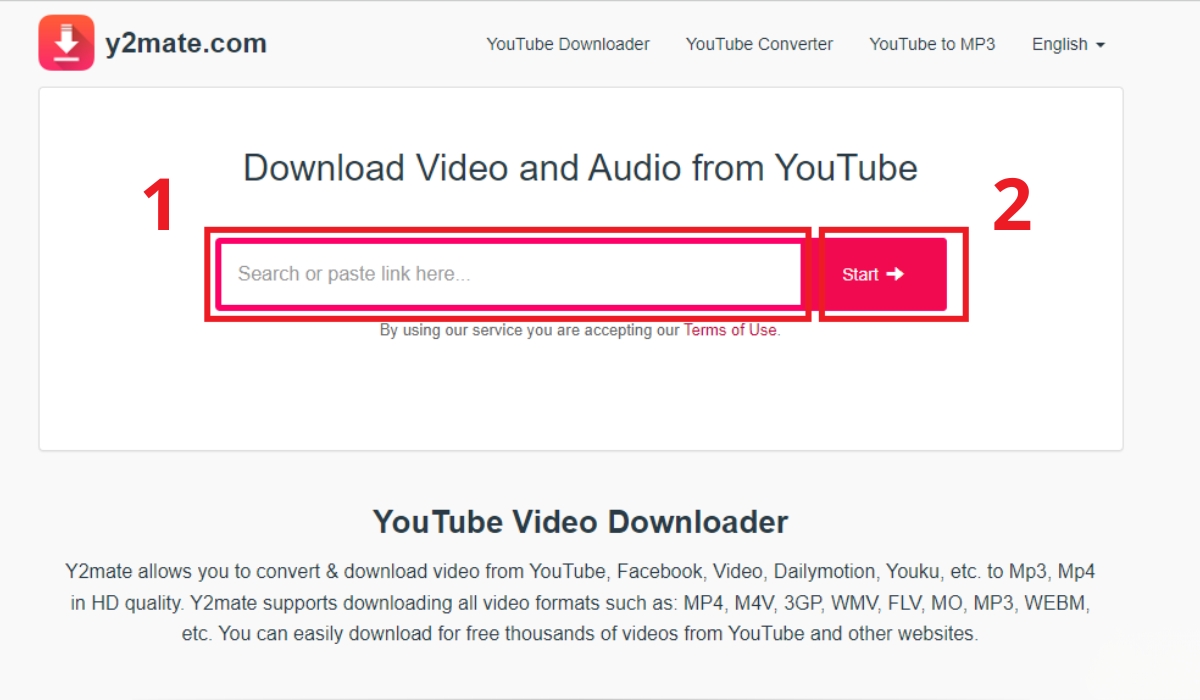
2. Utilize software to support downloading YouTube videos on MacOS
4K Video Downloader
4K Video Downloader is one of the most popular software applications for downloading YouTube videos on MacOS at present. With quick and simple operations, this software allows you to download videos in various qualities. Additionally, you can also download subtitles for videos from other online platforms using 4K Video Downloader.
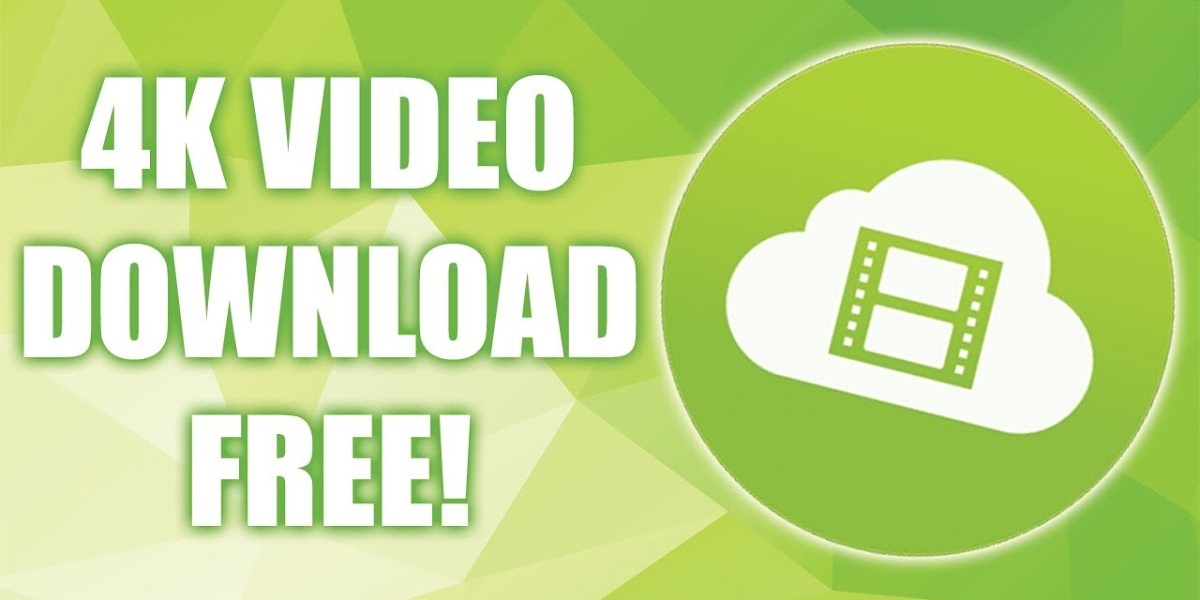
Pros:
- Completely free.
- Allows downloading multiple videos simultaneously.
- Enables downloading videos in high-quality formats.
- User-friendly operations.
Download link for macOS: Here.
JDownloader
JDownloader is a professional software developed by the JDownloader Team since 2011. This program allows you to download high-quality videos from YouTube and concurrently download multiple videos, saving you time.
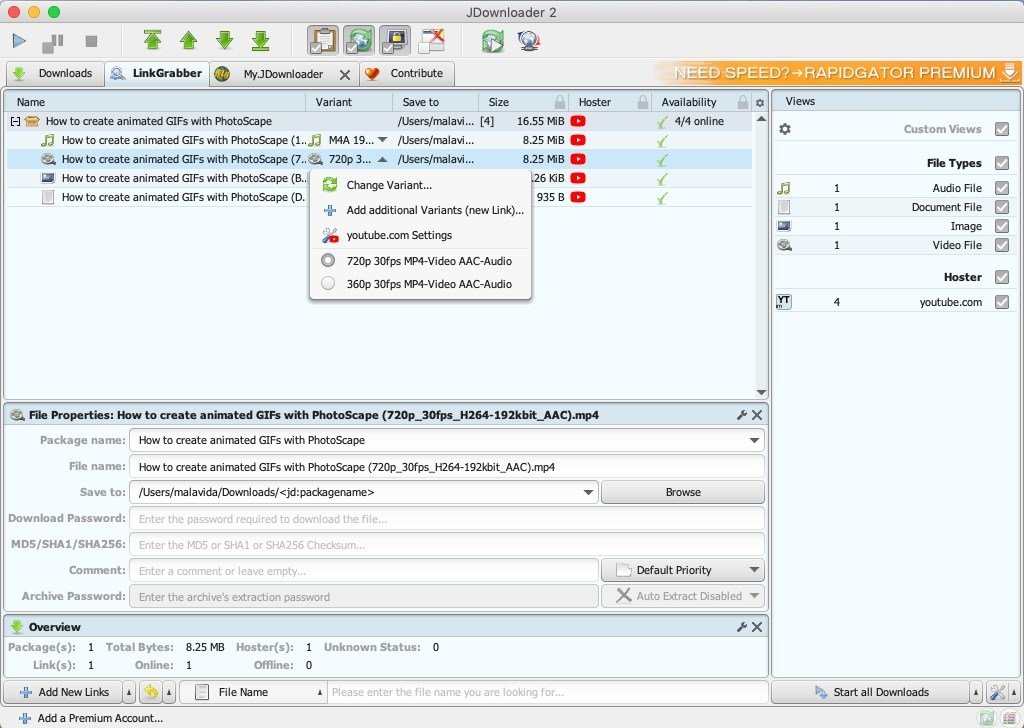
Pros:
- Completely free.
- Allows downloading multiple videos simultaneously.
- 24/7 online support.
Cons:
- Operates only on Java 1.5 and above.
- Cannot convert videos to other formats.
Download link for macOS: Here.
Ummy Video Downloader
Ummy Video Downloader is an excellent choice for downloading videos from YouTube on MacOS. This software is widely favored by users for its high-quality video downloads in HD and minimal time consumption. Additionally, you can also download the MP3 file of your favorite videos with Ummy Video Downloader.
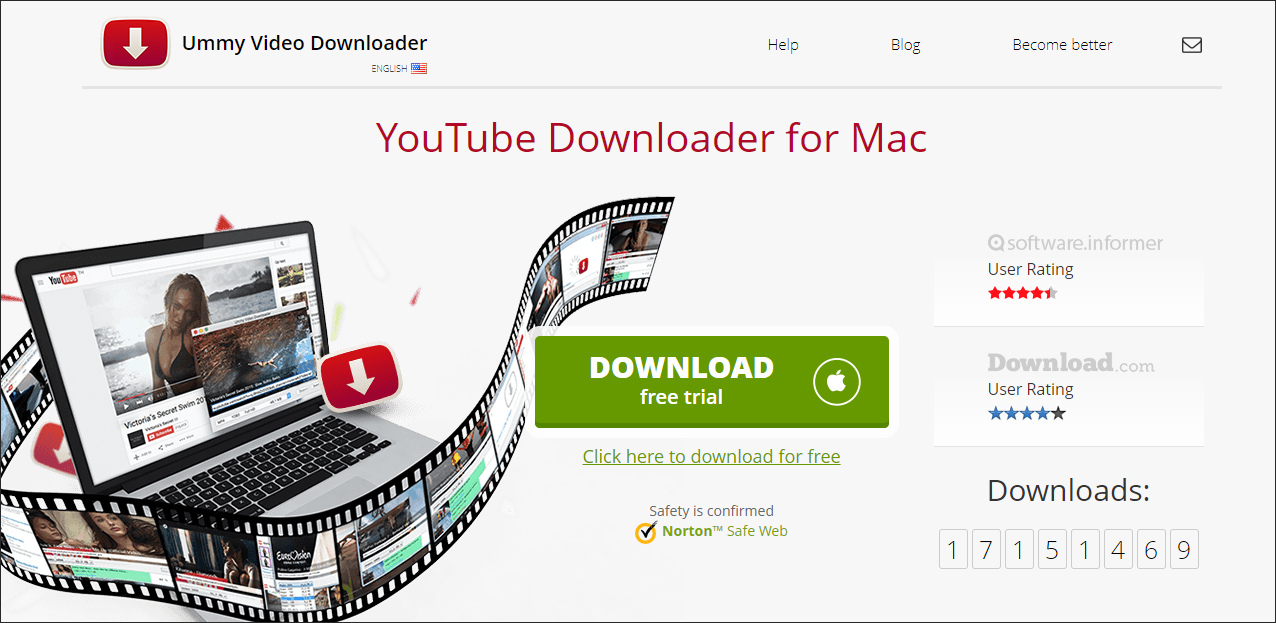
Pros:
- Easy to use.
- Can download multiple videos simultaneously.
- Saves download history for easy user management.
Download link for macOS: Here.
YTD Video Downloader
YTD Video Downloader software impresses users with its numerous outstanding features, allowing you to quickly and efficiently download videos from YouTube and other online platforms. Particularly, with YTD, you can easily convert the video formats to MP3, WAV, WMA, AC3, and more.
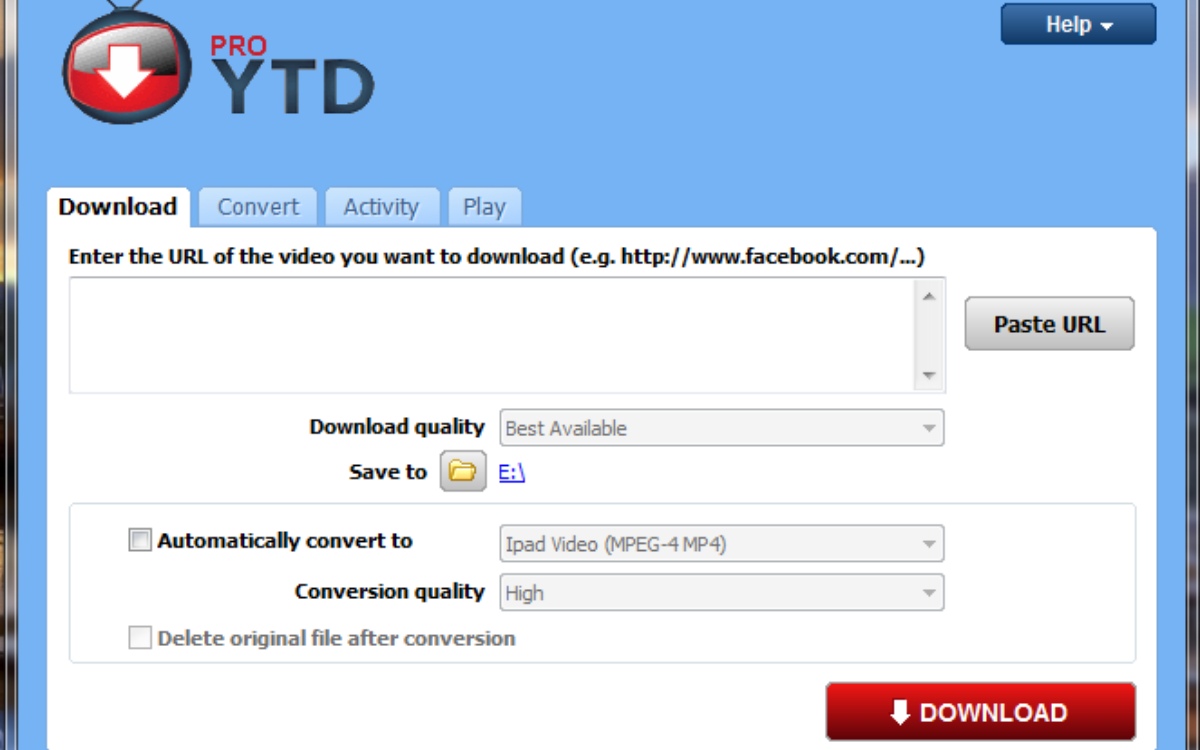
Pros:
- Can download multiple videos simultaneously.
- Faster video download speed than usual.
- Can download files in MP3 format.
- Can watch videos while downloading.
Cons:
- Requires payment to access all features.
Download link for macOS: Here.
Wondershare AllMyTube
If you want to watch offline videos on MacOS, Wondershare AllMyTube will help you do that. This software supports downloading videos from YouTube and over 1000 other online websites on MacOS, making it highly popular with many outstanding advantages.

Pros:
- Simple, user-friendly interface.
- Supports video conversion to over 150 formats such as MP4, AVI, MPG, MKV, WMV, …
- Supports extracting MP3 files from videos.
Cons:
- Requires payment to access all features.
Download link for macOS: Here.
Folx
Folx is a downloading software designed for MacOS users and developed by Eltima Software. It is one of the best download tools with many outstanding features, fully meeting user requirements. Impressively, Folx integrates with various web browsers, making link capturing and downloading simpler.
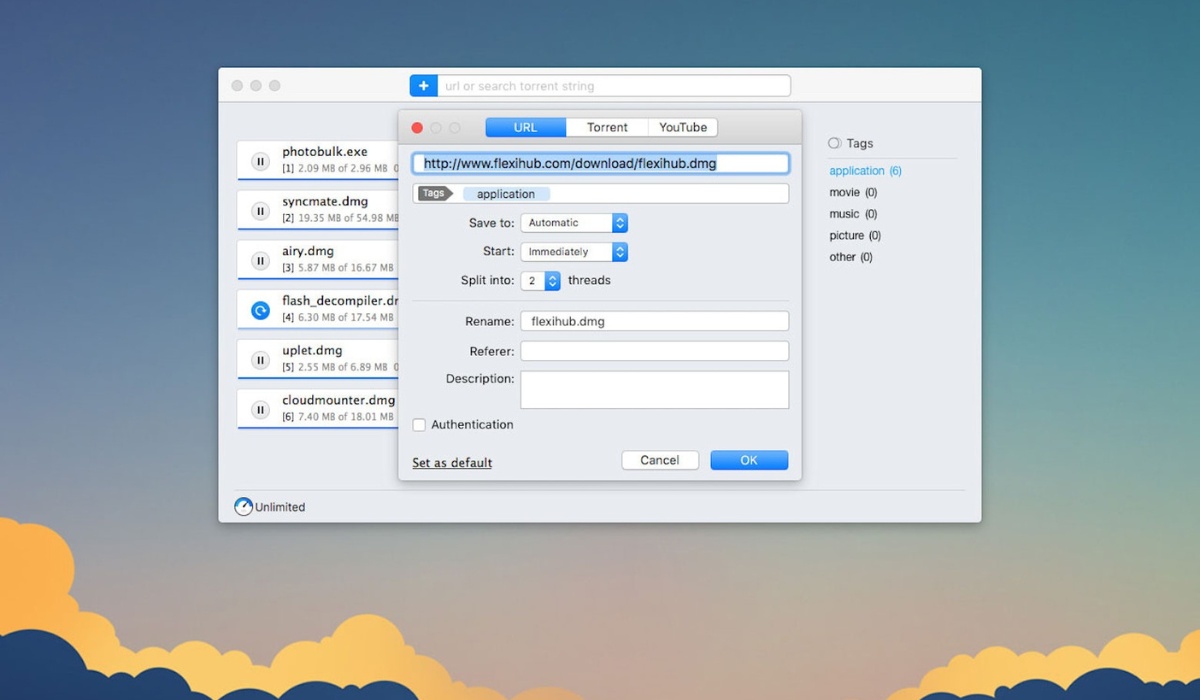
Pros:
- Can download multiple videos simultaneously.
- Allows adjusting download speed as desired.
- Option to schedule downloads.
- Supports organizing downloaded files systematically.
Cons:
- Requires payment to access all features.
Download link for macOS: Here.
Downie
Downie is also one of the prominent applications that assist MacOS users in downloading videos from YouTube and other online platforms. What impresses many people the most about Downie is its continuous upgrades and updates to meet user demands.
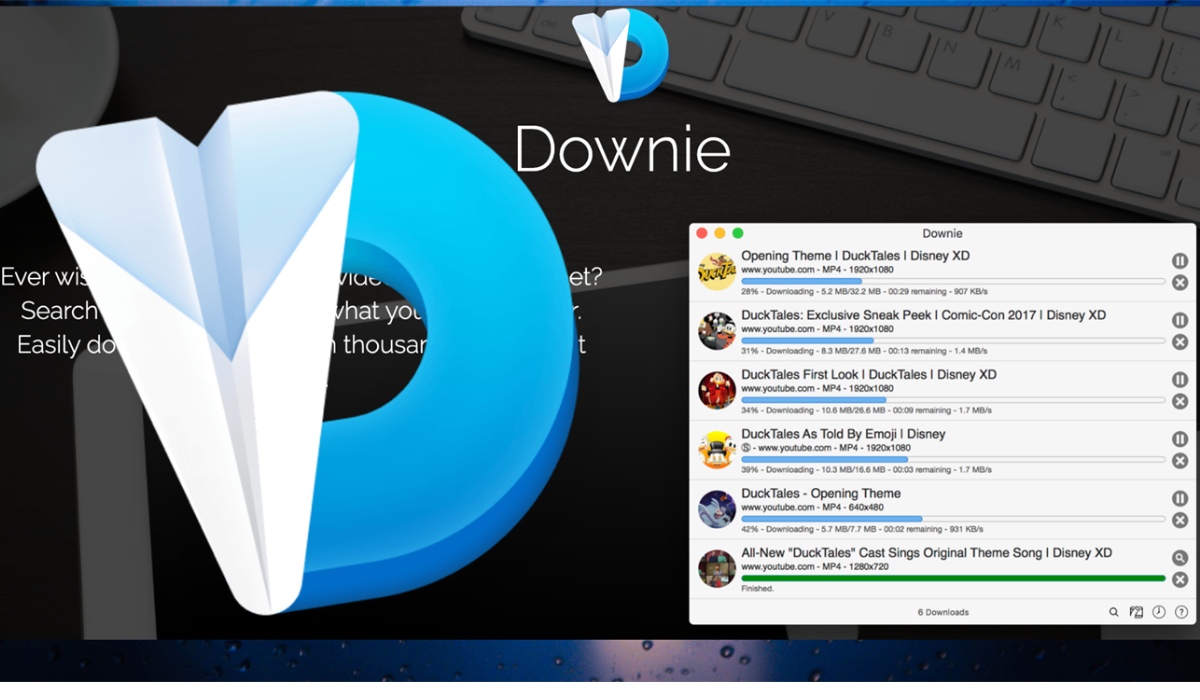
Pros:
- Simple, user-friendly interface.
- Downloads videos in high quality such as HD, 4K.
- Regularly updates with new features.
Cons:
- Requires payment to access all features.
Download link for macOS: Here.
Leawo Video Converter
Leawo Video Converter is also software that supports downloading videos from YouTube on MacOS, which you can consider. This application is completely free with prominent format conversion features, making it easy for you to watch offline videos. In addition to YouTube, Leawo Video Converter can also help you download videos from many other online websites.
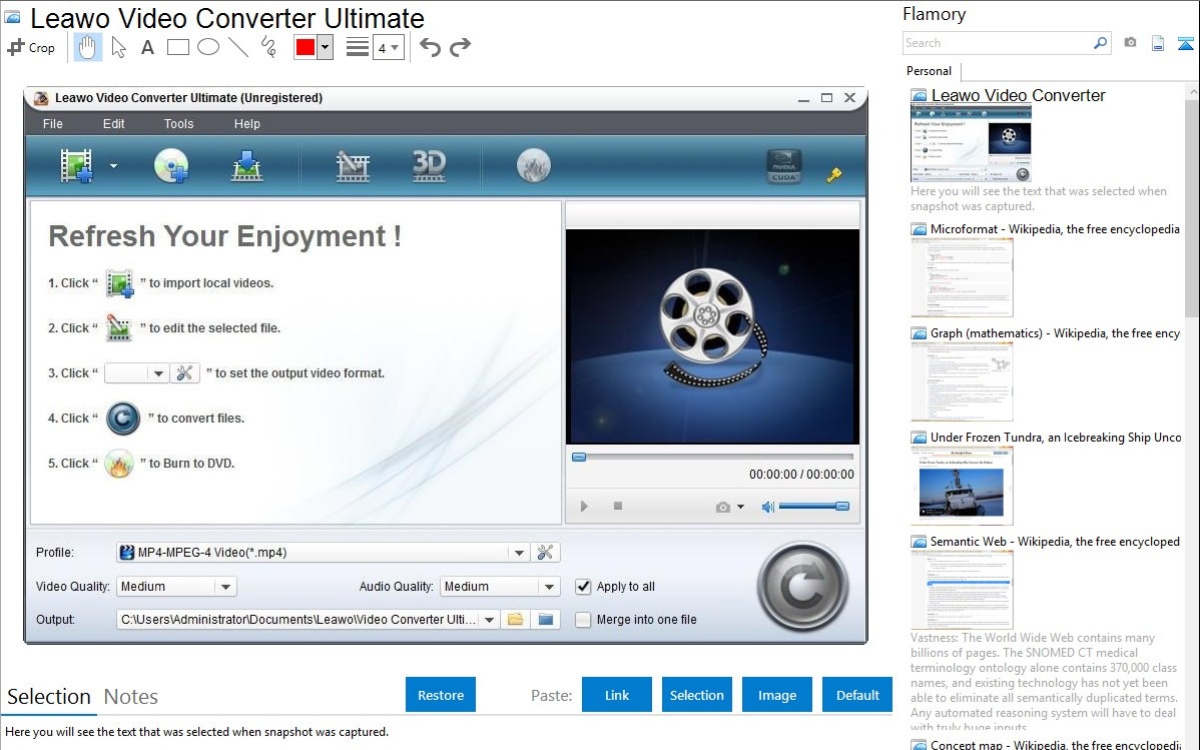
Pros:
- Simple, user-friendly interface.
- Can convert videos to various formats such as MP3, WAV, WMA, AVI, MP4, RMVB, …
- Supports multiple languages, including Vietnamese.
Cons:
- Requires payment to access all features.
Download link for macOS: Here.
Conclusion
You now understand all the other tricks for downloading audio and video content from YouTube to different devices in addition to how to download YouTube videos on MacBook. Please feel free to distribute this comprehensive guide to others if you find it useful. It might be simple to make additional edits to your downloaded videos using some of the best free video editing programs that don’t include watermarks.
Read more:
How To Clean Macbook Screen
How To Clean MAC Keyboard: 7 Steps
